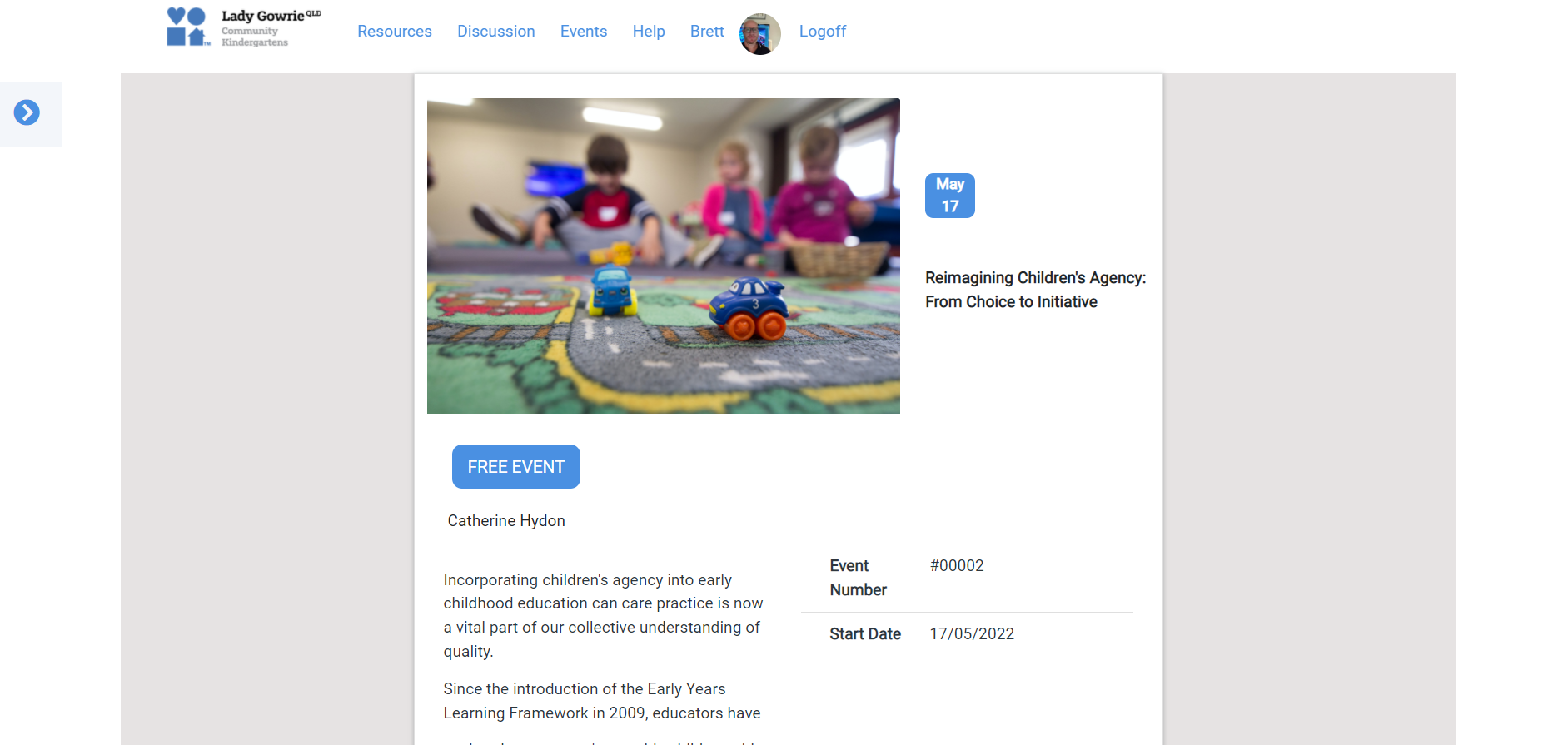Events
Documentation | Events
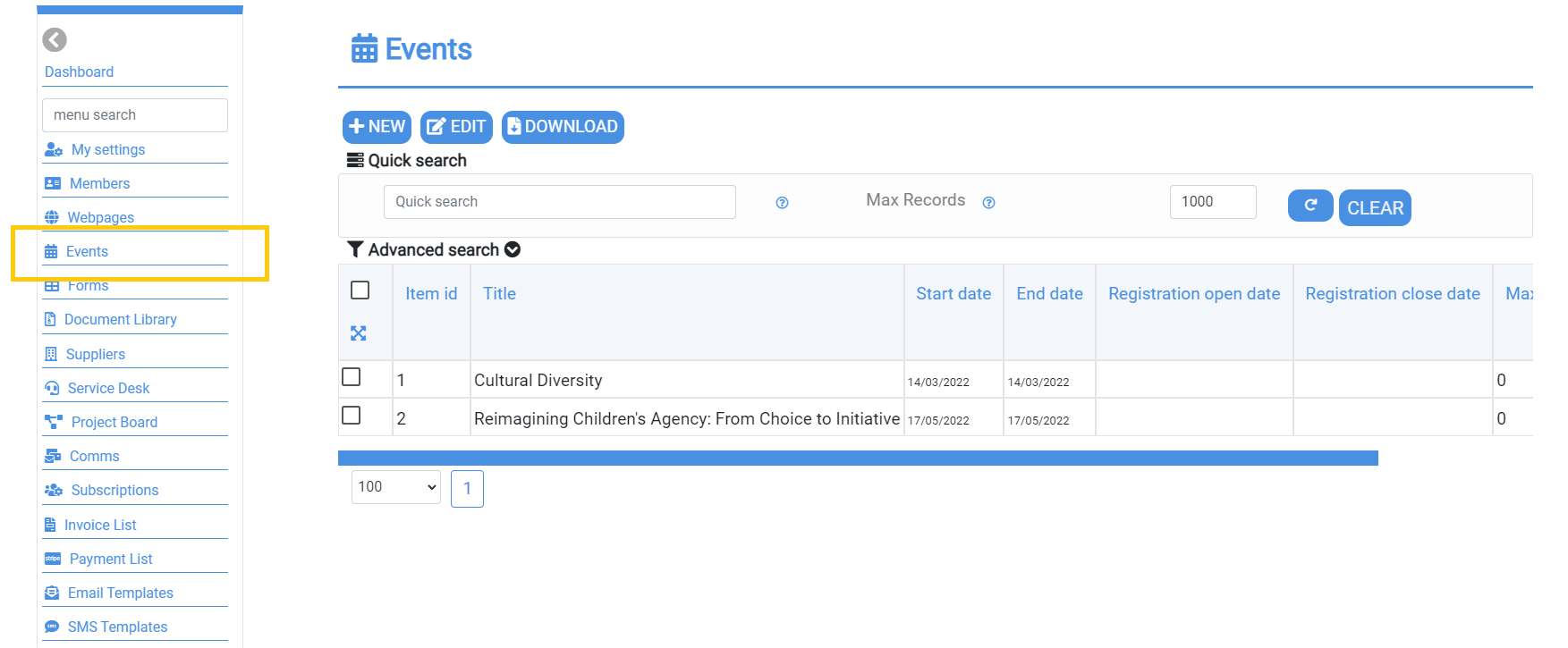
Events Overview
Your Mition site comes with a webpage builder, where you can select from a list of customisable components to display your events. See our documentation for the event list web component here. Select EDIT on the event and select the "att...

Event Emails - Tags
Email tags in Mition let you create one email template and send it to many people, while still making each message feel personal. Tags are placeholders — like [PreferredName] for someone’s first name or [EventDetails] for the event’s info — that automatically pull the right details from your event setup and attendee list. When you send the email, Mition swaps the tags with live, up‑to‑date information, so every recipient gets a message with their correct name, date, time, and location without you having to type it manually.
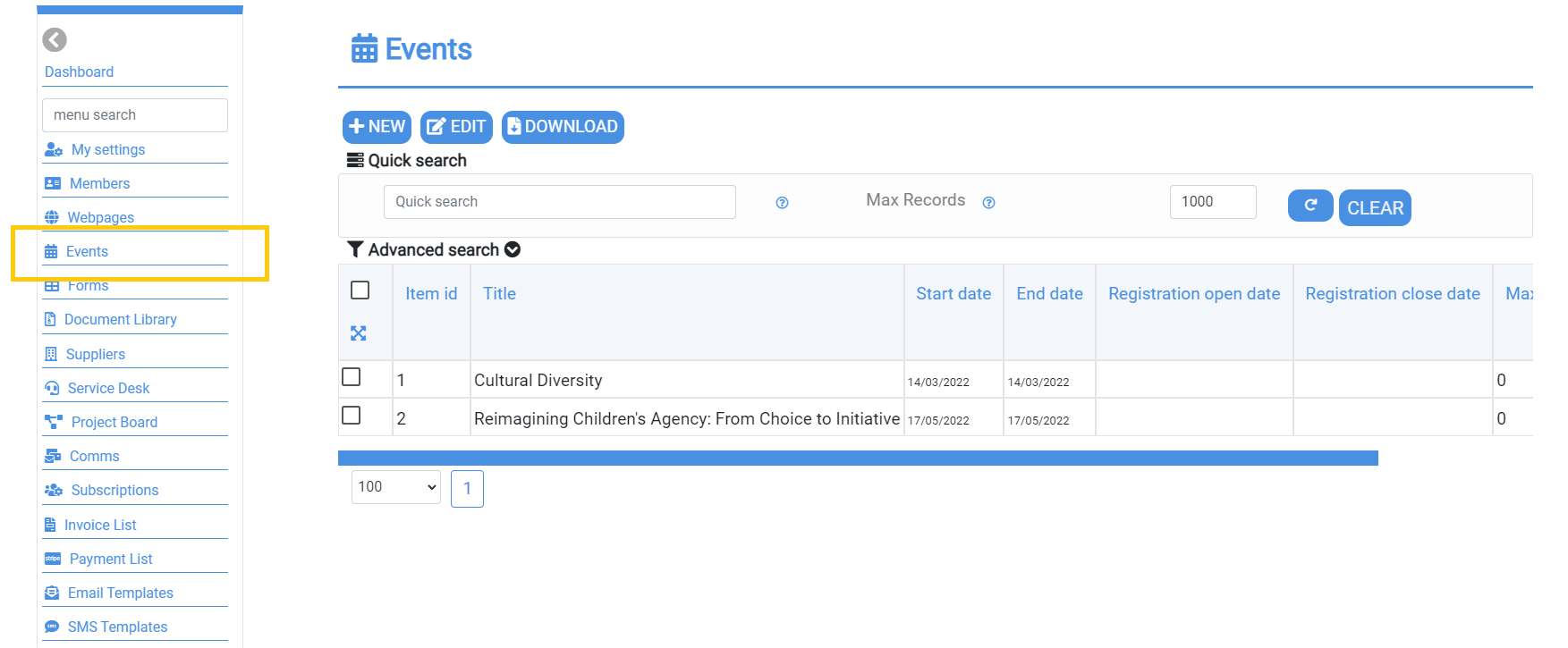
Event Pricing
Navigate to Admin Settings > Events > Event Pricing to configure your event's pricing structure. Fill in the details for your ticket pricing:. After selecting PREVIEW on your event creation page, you'll be shown what your event looks li...

After Event- Feedback & Certificates
It begins with the creation of personalized certificates to recognize participant achievements, followed by structured activity setup to ensure smooth coordination. Attendance tracking guarantees accurate records and accountability, while the final delivery phase wraps up the event with professionalism and a sense of accomplishment. By following this process, teams can maintain consistency across events, enhance participant experience, and reinforce brand credibility through thoughtful execution and meaningful recognition.
Top Tip
Auto reminders are a great way to remind people they have an event coming up!
Use the email template feature to create specific content at defined intervals. Then select the clock icon to set these as auto reminders to send an email to all users who are subscribed to events.
Setup multiple reminders such as a week prior to the event and the day prior for all events for your organisation.
The event module is very flexible, here are some ways your events can be set up:
Single event
A simple event, paid or free, users find and subscribe and pay if required.
Events over multiple days
Setting up an event for a global band tour and they are playing for 3 nights, add a single event, then add multiple show times (add multiple dates and times to an event).
If you do not check the checkbox that says these are "free with parent", then each of the dates/times you add becomes a separate payable event i.e. Users are not automatically enrolled in ALL of the dates and times only the date they select (a drop down of different event dates shows up) and it also shows when all tickets are sold out.
Courses
Use the event module to manage in person or online courses, simply create the first event, put in details about the course and then create all the course dates and times (add multiple dates and times to an event) and flag these as "free with parent", this means that when someone joins the course, even if halfway through, they are added to the entire course and ALL the dates and times. As you add a new Date/Time, all the users enrolled in the course will be added also.
Hybrid
Have a Course that needs a combination of these? Setup a sample course and a paid course. It's easy to copy a course and have different settings for each part of the course, also modify all the details of a specific date and time, by default it inherits all of the fields from the master (parent) event record to save you from having to enter the details, all of this can be overwritten.
'Child' courses cannot have additional child courses.

Event Emails - Tags
Email tags in Mition let you create one email template and send it to many people, while still making each message feel personal. Tags are placeholders — like [PreferredName] for someone’s first name or [EventDetails] for the event’s info — that automatically pull the right details from your event setup and attendee list. When you send the email, Mition swaps the tags with live, up‑to‑date information, so every recipient gets a message with their correct name, date, time, and location without you having to type it manually.
Read More