Calendar Events
Knowledge Base > Events > Calendar Events
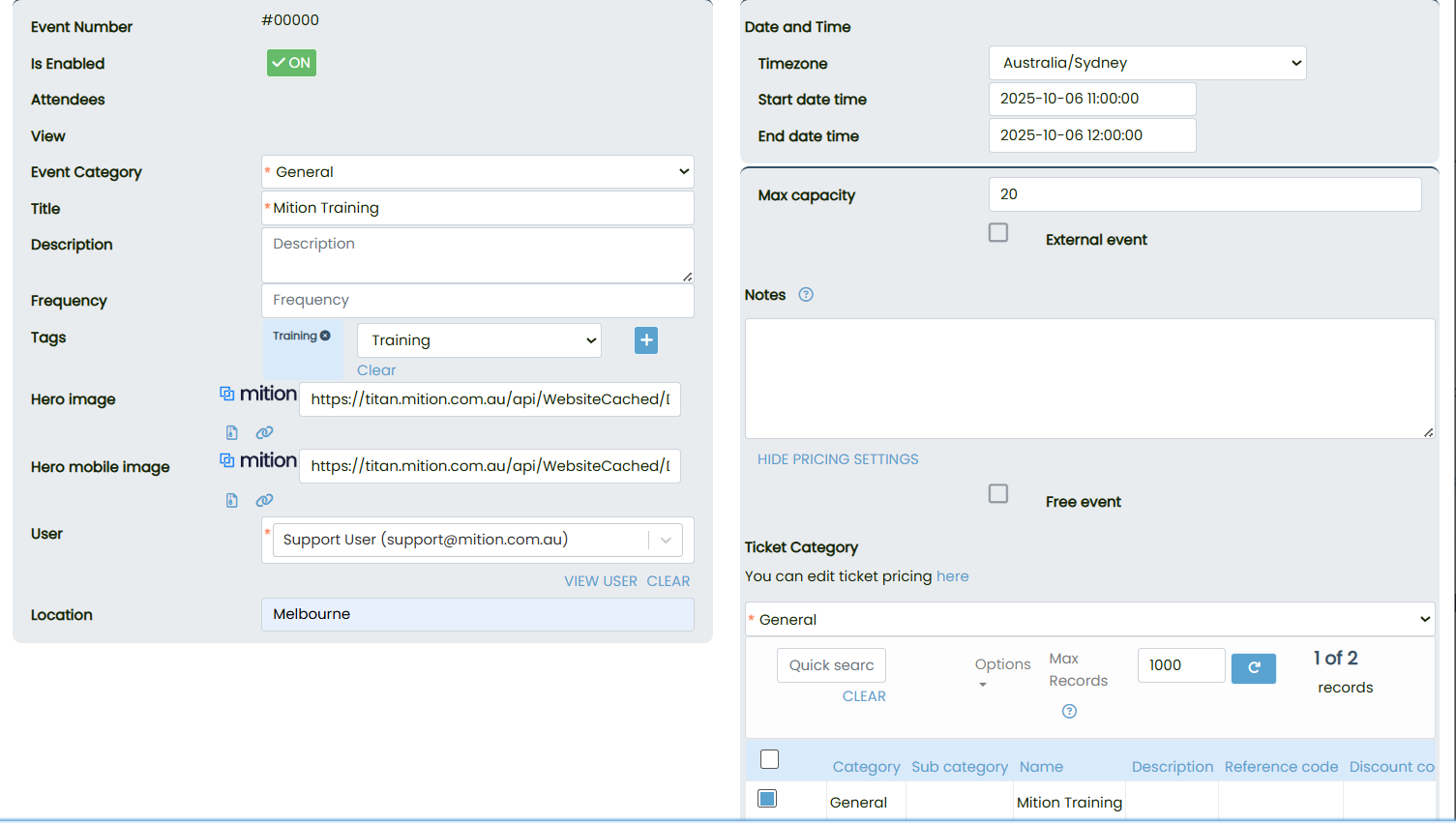
Create the event
- Open Events: Go to the Events section and choose to create a new event.
- Enter details: Add the title, category, tags, location, start time, end time, and timezone.
- Enable and save: Turn Is Enabled on, ensure Enable event is checked, then save.
- Open pricing editor: Navigate to the Event Pricing Editor for the event.
- Create a ticket: Set the ticket name, price (use 0 for free if needed), and quantity limits.
- Make visible and save: Confirm the ticket is not hidden or deleted, then save pricing.
- Find iCAL field: Open Event Details Extended and locate the iCAL Calendar Instructions area.
- Add plain text: Enter any instructions or links in plain text (no HTML), then save.
Register or purchase: Open the public event page, select Register or Buy Tickets, and complete the process.
Attendees: You can review a list of attendees for an event or if your event is part of a series, you can choose to view the attendees for only a particular instance of that event.
Select EDIT on the event and select the "attendees" button.
The Event Attendees screen will show you a list of all registered members who have subscribed and how many tickets they are allocated (some events can allow users to purchase multiple ticket types, and allocate them to other people).
- Open the ticket: View the ticket and click Add to Calendar (or download the .ics file).
- Import to calendar: Add the .ics to Outlook, Google Calendar, or Apple Calendar.
Check details: The calendar entry includes your event info and the iCAL instructions you added.
Default reminder: A 15-minute reminder is included by default before the event starts.
Once an event is created with pricing and iCAL Calendar Instructions, attendees who register and add the event to their calendar will automatically receive all event details along with the instructions provided. A default reminder is included 15 minutes before the event begins, ensuring participants are notified in advance without requiring any additional setup.
The issue you're experiencing with .ics files not opening in Outlook is tied to recent changes in the New Outlook for Windows interface and behavior.
🧩What's Happening:
· In the classic Outlook, double-clicking a .ics file would automatically open the event and let you add it to your calendar.
· In the new Outlook, this behavior has changed: double-clicking a .ics file does nothing for many users.
· Instead, you now have to:
1. Open Outlook.
2. Go to the Calendar tab.
3. Drag and drop the .ics file into the calendar window.
4. Manually select the calendar and click Import.
🛠️Workaround:
You can try this fix to restore some functionality:
· Right-click the .ics file.
· Choose Open with > Choose another app.
· Select Outlook, check “Always use this app to open .ics files”, and click OK.











