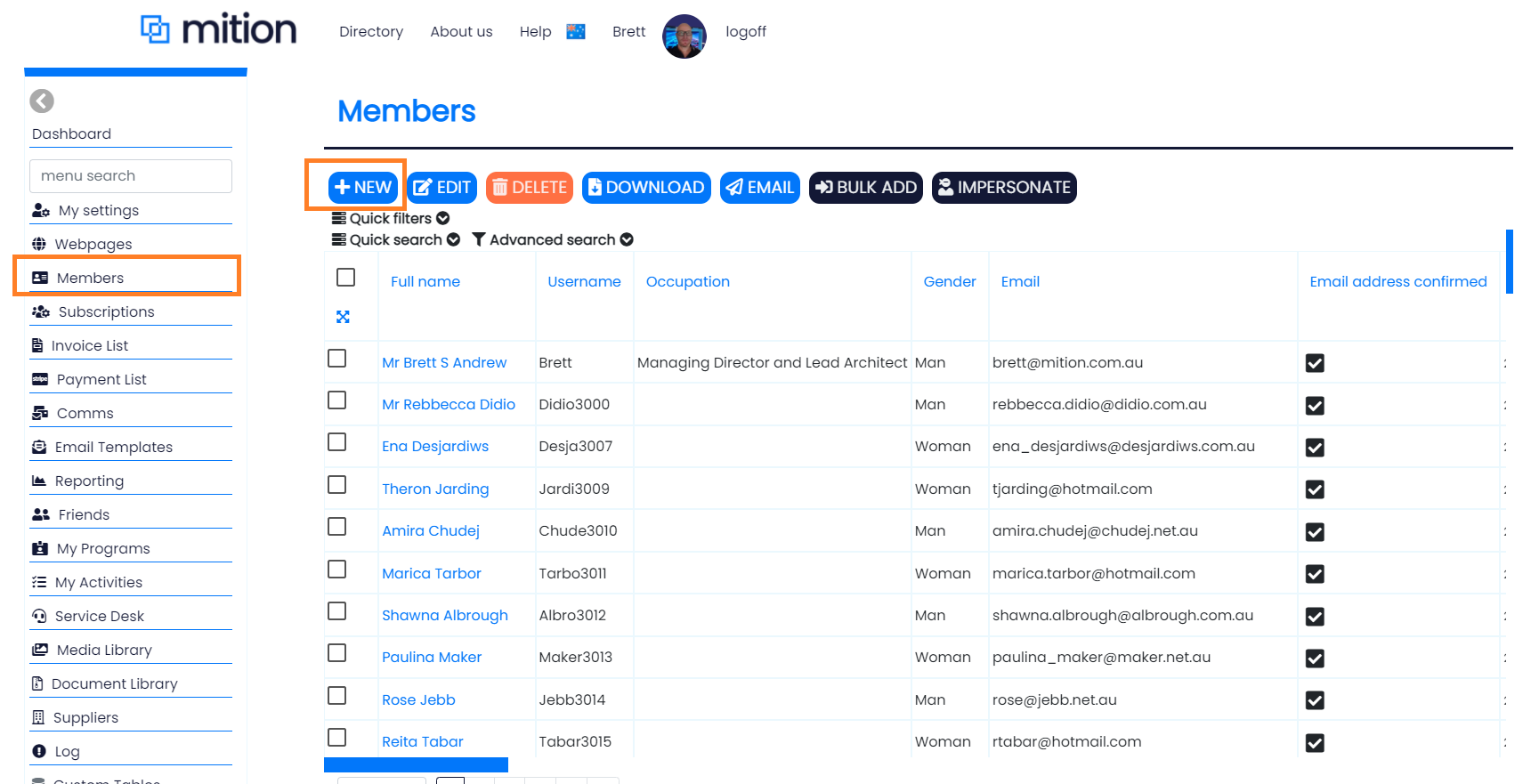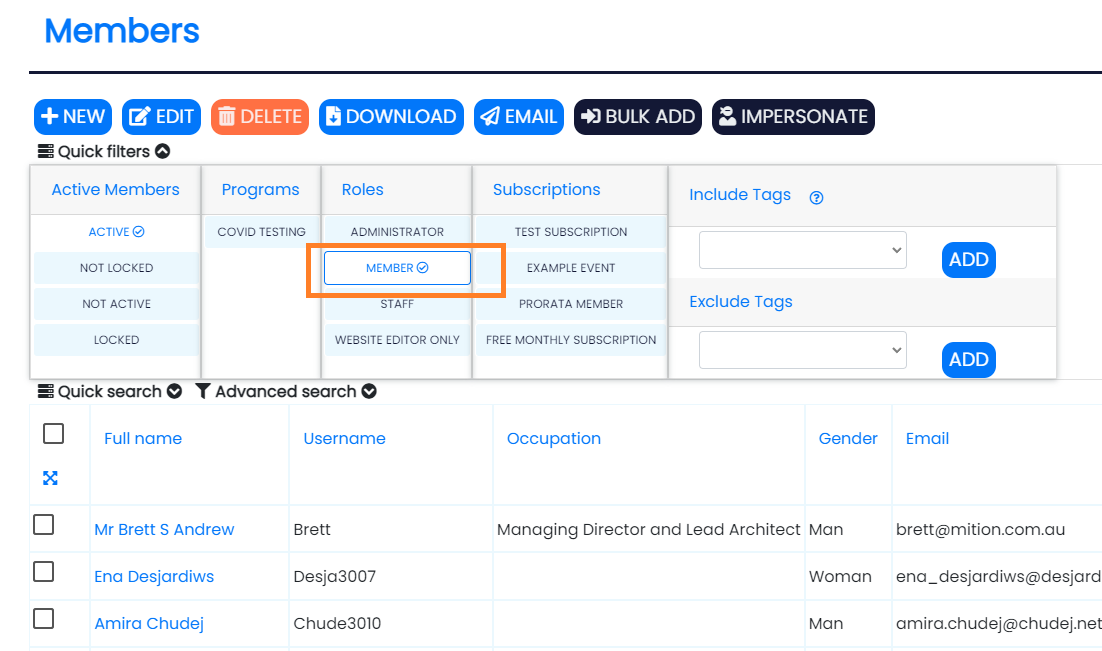Managing Members
Documentation | Managing Members
The 'Members' feature of your mition portal has an array of tools and functions to allow your team tomanage and support your members.
Use these pages to find out how to manage your members. We cover topics here from creating new members, to self service and registration.
Allowing you to keep historical information on staff, members, suppliers and any other person who plays an important role in your organisation.
By keeping history on when a user held a particular role, provides dimension to your user record keeping. e.g. Role : Board Member 1-01-2010 to 1-01-2021
Quick Filters
On the main member screen you can quickly filter users. Use the Quick filters to filter users by Roles/Subscriptions/Programs/Tags. There are built in Roles by default, you can create your own and manage what they can and can't do (security access).
By default there are no subscriptions, tags or programs on a new mition system, adding these to your system allows you to manage your members and dissect them here on this screen.
Advanced Filters
Choose to build your own filter and save for quick reference.
Send bulk emails out from this screen, select the users you want to email (check the checkbox next to their name) then press the email button. An email popup screen will appear for you to fill out (choose a pre-written template to make regular contact messages easier).
Bulk Add
Sometimes you want to load a subscription, tag, role or program onto a large group of members, the bulk add helps you achieve this with just a few steps.
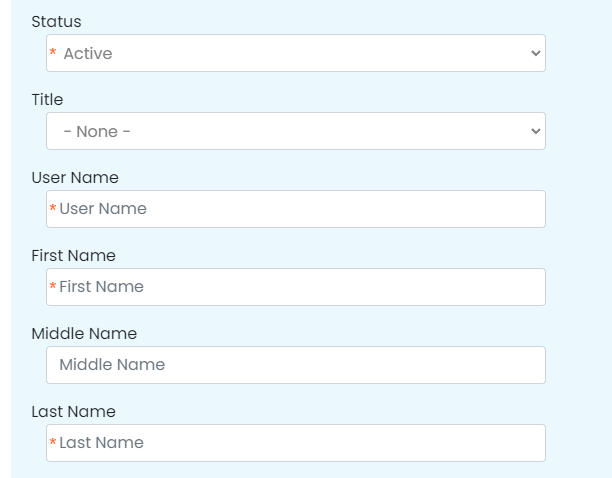
Adding a new member
We recommend that everyone of your members/staff have at least one of these inbuilt roles, as they have sufficient access to access most modules, users can be attached to multiple roles. Create other roles with limited access like this ...
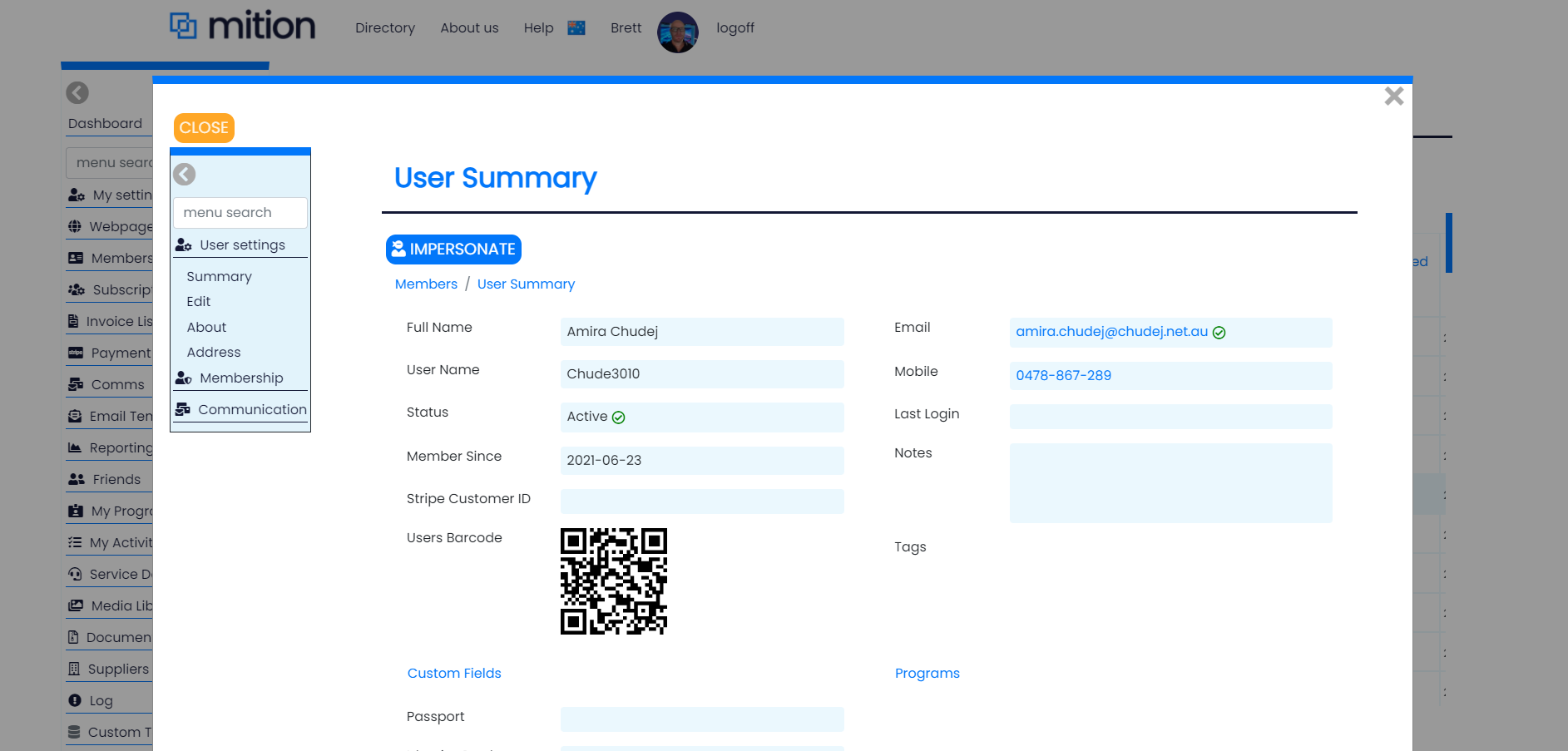
Editing Members
Users who have been give the role of Administrator or Staff can edit any members details. All changes are kept in the auditlog and you can view who changed what under the History button on the Edit User screen. Staff edit users via the ...
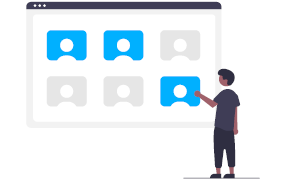
Roles, Programs, Tags
We use Roles for the main component that provides security access throughout the portal. You can use roles to allow access to webpages and document libraries. Of course you can identify your members by the subscription they are on too, ...
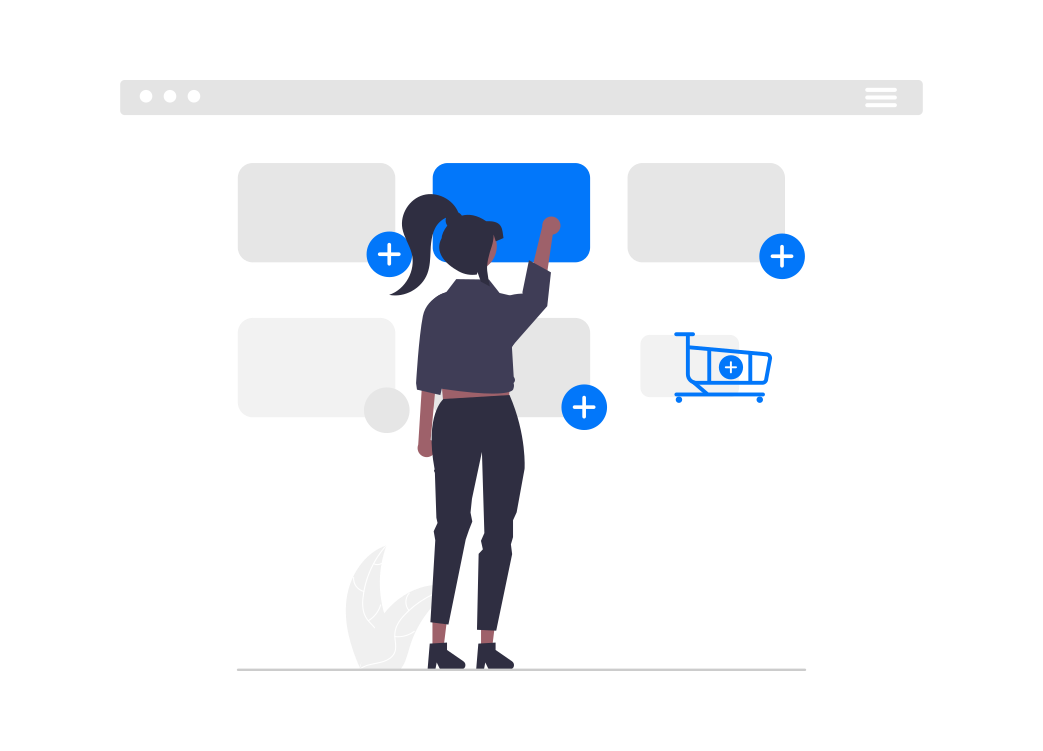
Complex Passwords
Secure your entire system. To protect your mition portal there are two additional features that can allow to ensure your data is protected. The second way to ensure user security is to use 2FA.