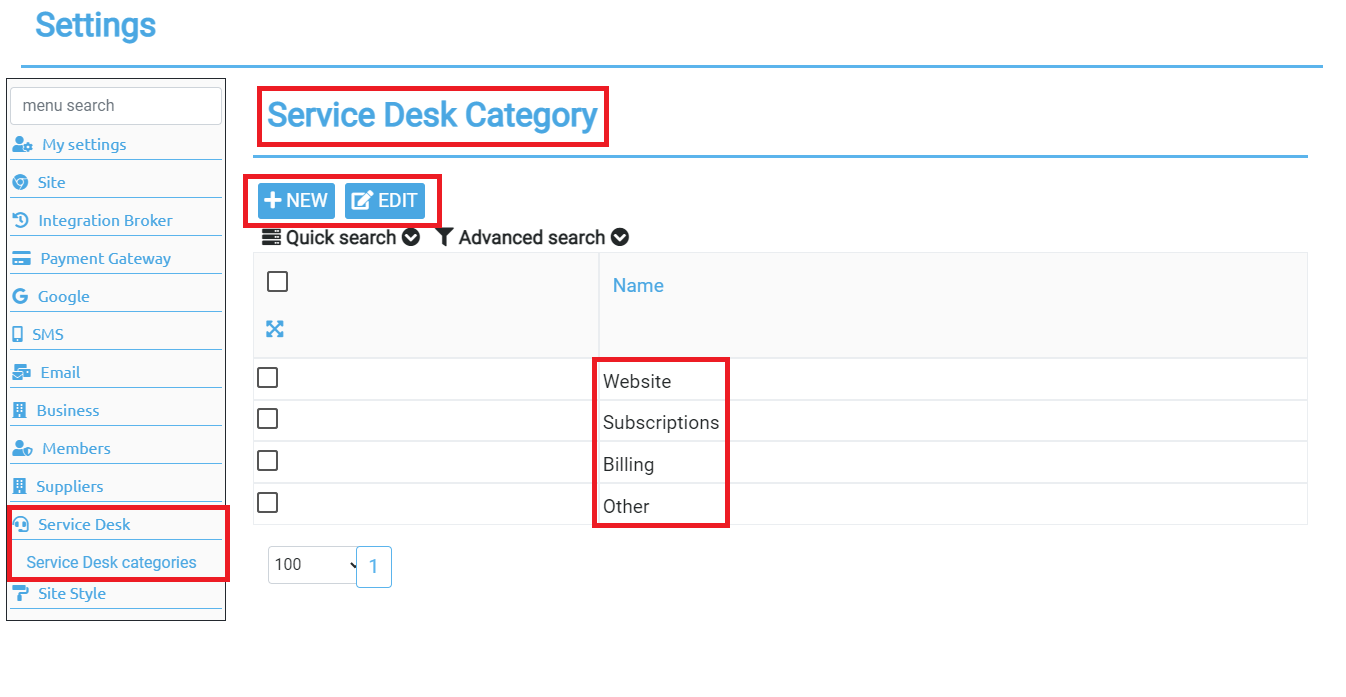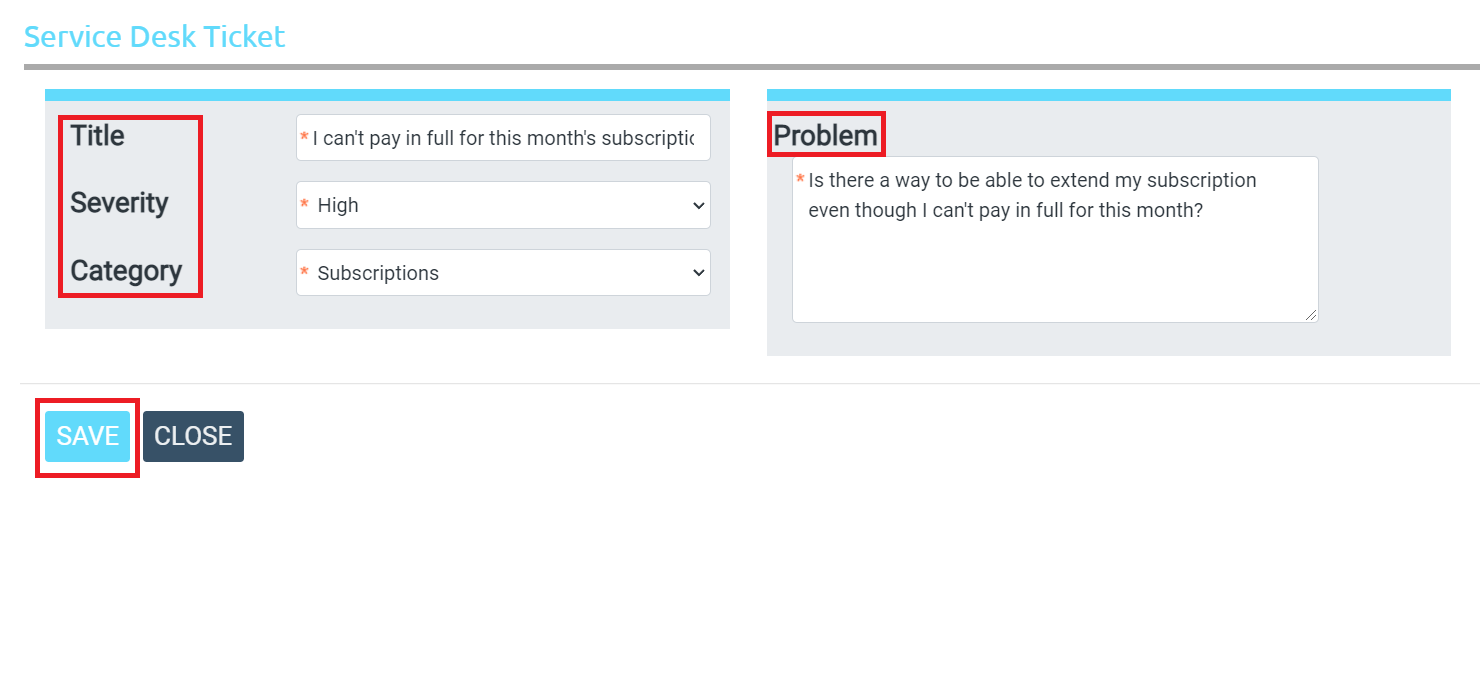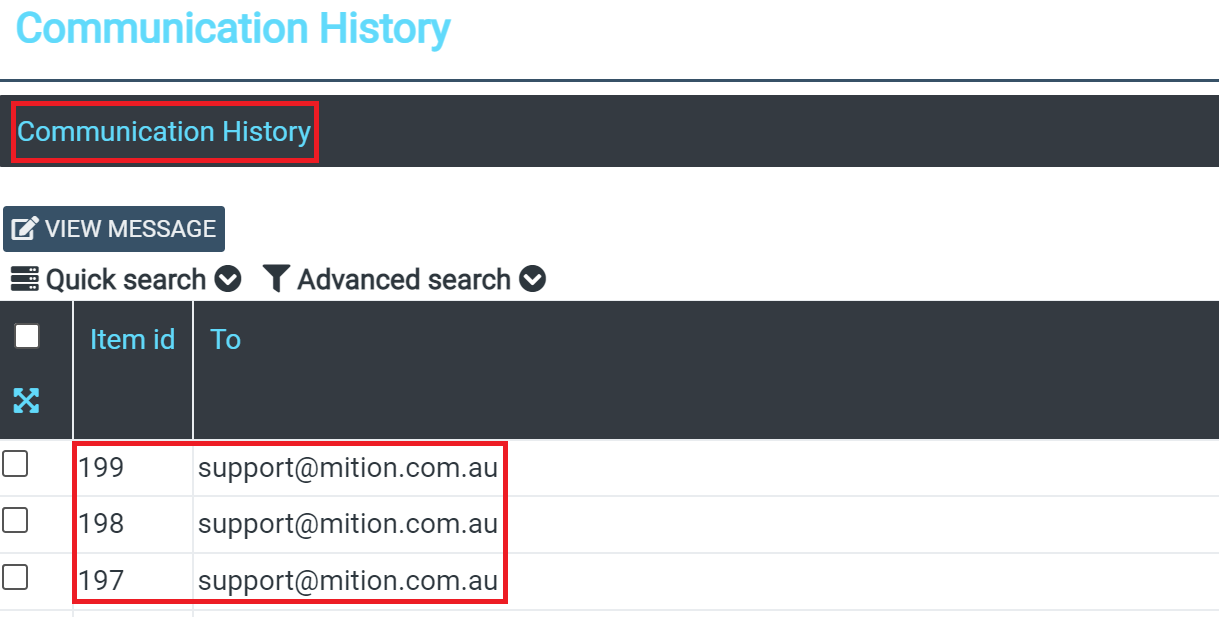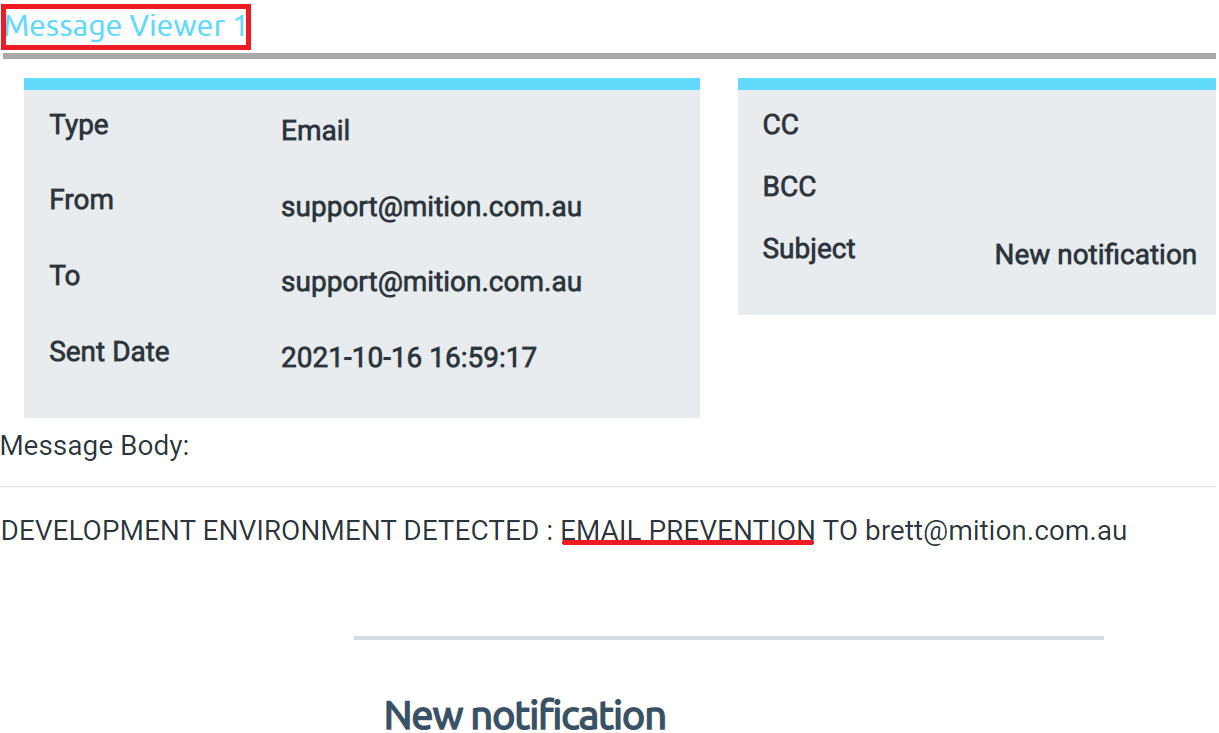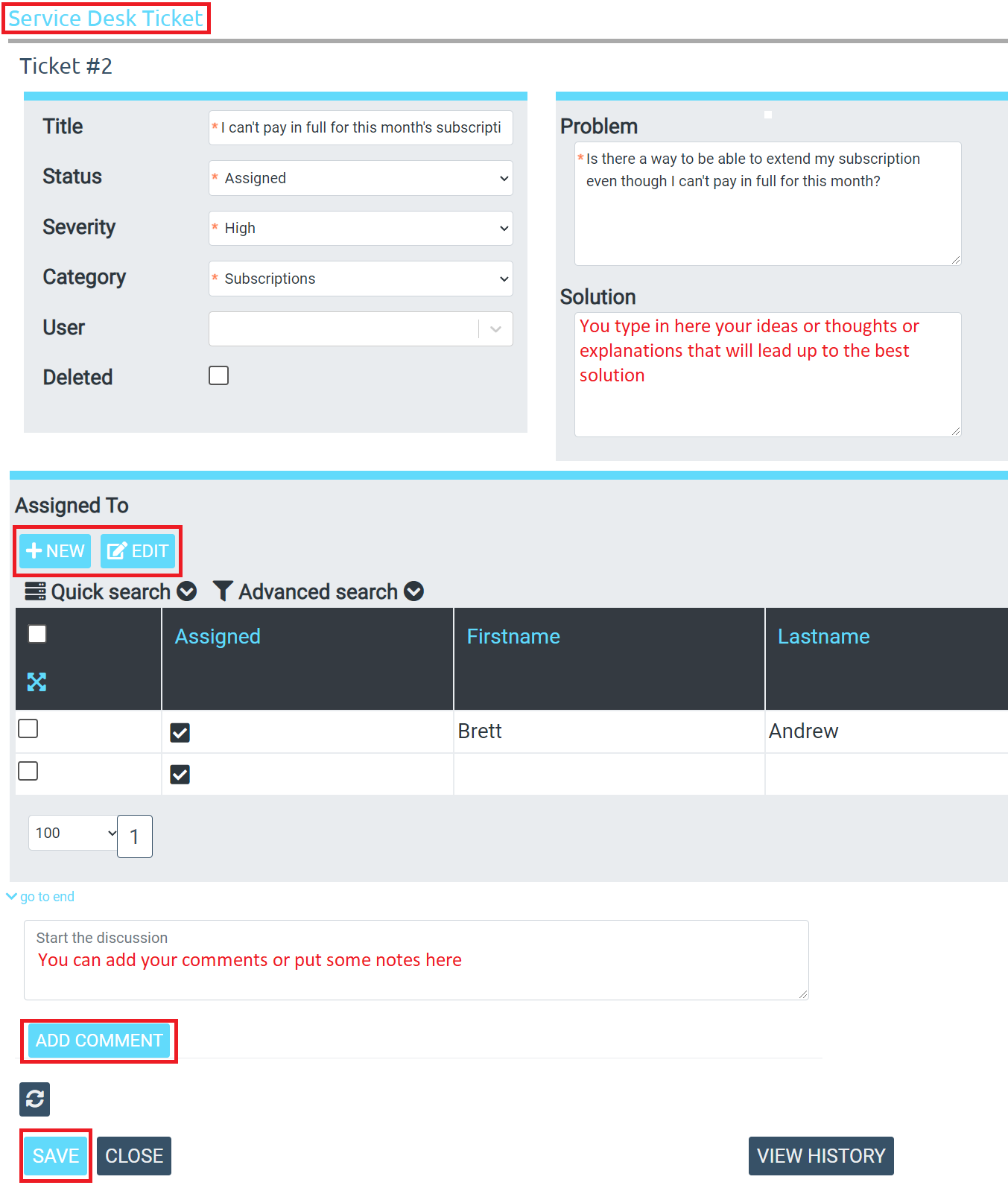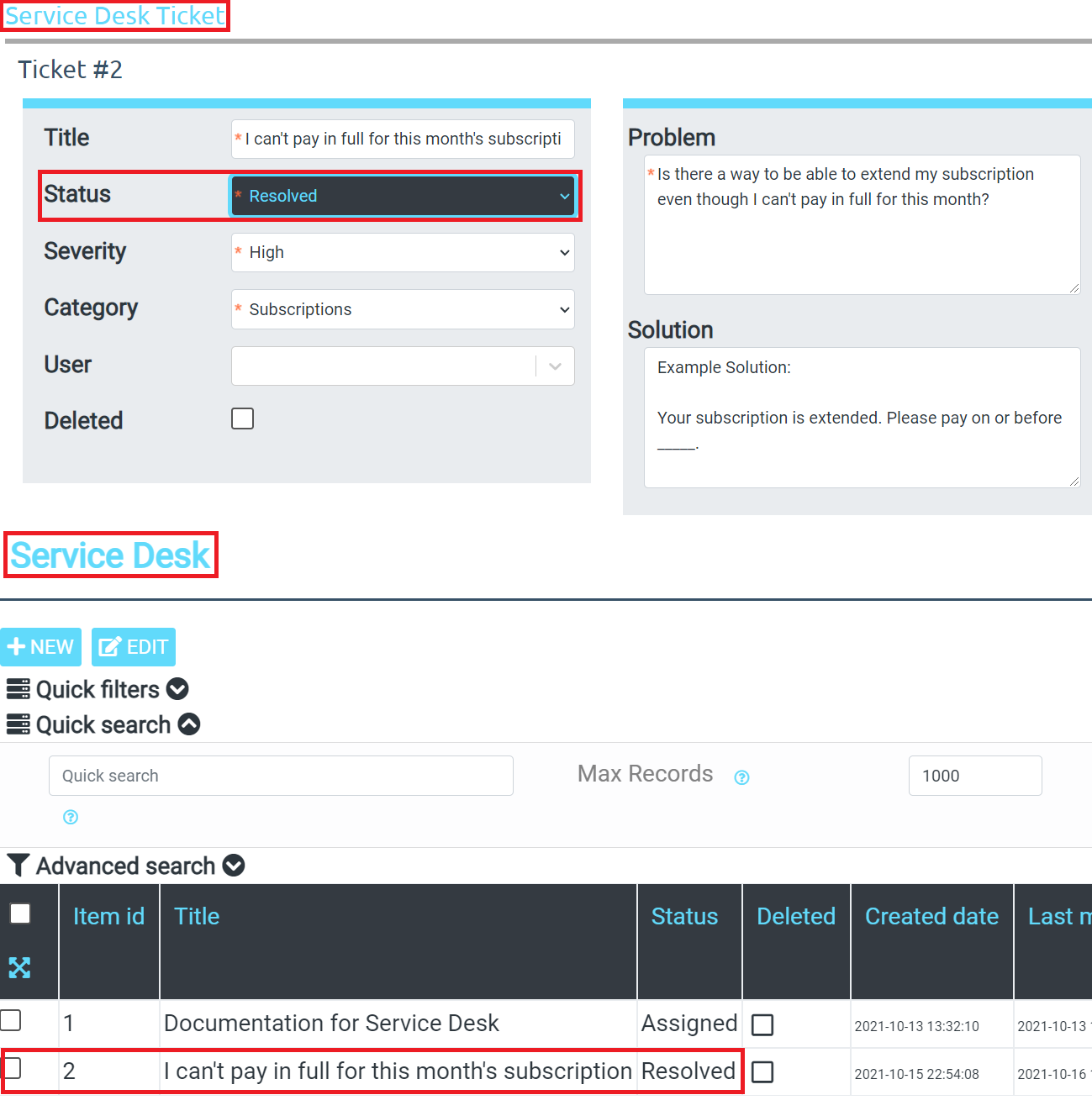Staff Service Desk
Documentation | Service Desk | Admin Settings
If you go to Help Desk as an administrator and click on the admin settings, you'll see different Service Desk Categories by default, namely Website, Subscription, Billing and Other. You can add the auto assigned user or to whom the created tickets will go to in the system. You can remove this though if you do not want this to appear by clicking on the 'edit' button or you can also just add your own by clicking the 'new' button.
You can create tickets on behalf of other users, when you create a ticket as a Staff member you have the option to pick who the ticket is for.
Once the ticket is submitted, then the person who's in charge or assigned to that will receive an email about it. That staff member will receive an email and if they login will be able to see and trace in full detail the activity of that user member who raised a ticket.
Staff have full access to edit the ticket, close it or re-assign to someone else.
If the ticket was raised as URGENT, you can assess whether this is valid and lower the severity if necessary. Every update to an URGENT ticket is sent via SMS to the person assigned to that ticket.
Updates and SMS messages are not sent to the user who made the update (as they are already aware of the change).
In the message viewer, you'll see the actual information of the ticket raised by the user member such as the time the email was sent, the body of the message which includes their concerns or problems. In here you'll be able to read all these leading up to making a conclusion or solution to their problem. (Note: DEV environment is used here as an example so as to prevent unwanted emails to real people)
You can edit or change the ticket as far as assigning the ticket to someone else is concerned, or you can add multiple people to it. You can add comments too. You can look at the different severities and categories so that when you get a handful of tickets, you'll be able to prioritize which should be resolved first. Again, these severities include Urgent, High, Normal and Low, while Categories include Website, Subscriptions, Billing and Other.
Another good thing here is that when a ticket is raised and URGENT severity is selected, the system will actually send a TXT/SMS message to the person in charge of that category or assigned to it, thus alerting them to respond accordingly.
TXT and SMS messages are only sent if that user has a valid mobile number. I
This is very useful and important to take action to your members' requirements to help them complete their task.
Once you actually solve the problem, you can mark it as 'resolved'. Example is when as a Help Desk administrator, you extended the subscription of the user member who raised a ticket with that specific concern. This user member will receive a message notifying that the ticket is actioned upon and their subscription is extended which means they can continue using the service.